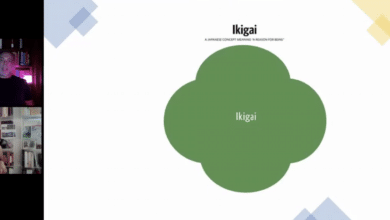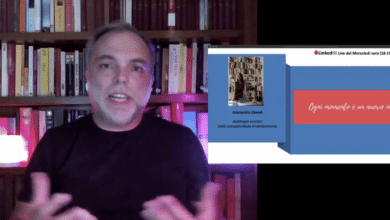LinkedIN Live
Antifragile mindset: dalla consapevolezza al cambiamento con Alessandra Liberali – PART II
Amici, qui 3 estratti della Live di ieri sera di Alessandra sull’Antifragile ed il cambiamento.
Gli spunti di Ale, la sua spontaneità, la sua storia e la sua determinazione sono un esempio di antifragile e di come si può affrontare il cambiamento anche e, soprattutto, determinato da eventi imprevisti.